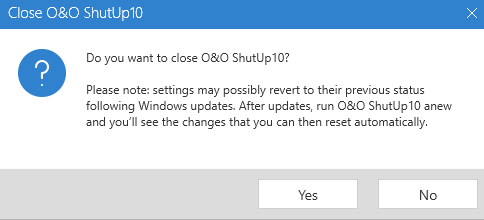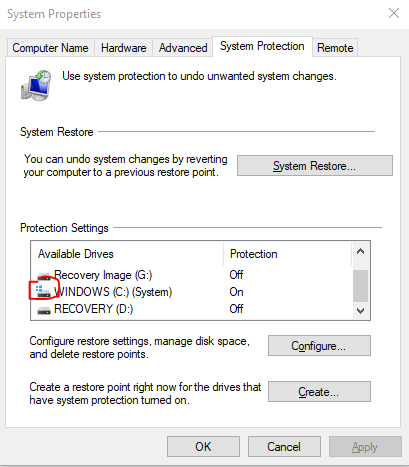Windows 10 has a lot of configuration settings for privacy. Perhaps too many?
A few tools have been released to help with management of these settings. The one Bill found is the best I have seen to date. I do not like to place links in blogs, but i will this time since I've found other links and search results that do not bring the same utility to your machine.
O&O software ShutUp10
The utility is now an executable instead of a zip file that needed to be decompressed.
Once invoked as ADMINISTRATOR the utility provides a large litany of settings to enhance privacy.
NOTE: As with any security or privacy settings, some applications may change their behaviour.
A partial screenshot:
The utility provides more detail on each setting as you click.
The utility shows the author's recommended setting.
The utility allows you choices for settings to change.
The utility will create a restore point if requested.
The utility will track changes so you can review at anytime and/or after a Microsoft update
One setting I recommend that was not addressed is the ability to Ask if/when an application is attempting to be installed that is not from the Microsoft store. Very useful to help prevent malware that takes the form of an executable application or installer package.